Connecting To Zoom For Your Class
All class times are EasternTime
Example:
If a class is listed at 9:00AM Eastern Time and you’re in the…
Pacific Time Zone – Subtract 3 hours – Join at 6:00AM.
Mountain Time Zone – Subtract 2 hour – Join at 7:00AM.
Central Time Zone – Subtract 1 hour – Join at 8:00AM.
If you need more help on what time zone you are in, please go here – Time Zone Map
Before Your Class - Get Familiar with Zoom
Test your internet connection by joining a test meeting. (Launches a test meeting)
If you don’t already have Zoom installed, you will be asked to “Run” to “Open” the downloaded file. This will install and run “Zoom Client for Meetings,” and you can test your camera and microphone settings.
ZOOM LINK - Connect to Your Class
To Join your Zoom Class, Use This Link:
https://us02web.zoom.us/j/87653160419?pwd=cHdzd1RpbTdJODZSa1FmWXJhVVRFZz09
You will be placed in a waiting room… when class starts, you will be added to the class.
Meeting ID: 876 5316 0419
Passcode: BLSSkills
If you don’t already have Zoom installed, you will be asked to “Run” to “Open” the downloaded file. This will install and run “Zoom Client for Meetings.”
Setting Up Manikins/Equipment For Class
Please lay everything out of the box just before the start of our class.
Please leave the plastic on the manikin’s face, as that is part of the lung bag and will be needed for your class.
Don’t Throw Away Anything
Please do not use a Zoom background, such as the blur feature. We will need to be able to see you and the manikin clearly for the class.
A typical setup for your class:
There is a diagram below that shows how to assemble the adult manikin. If you need help, I will help at the start of the class.
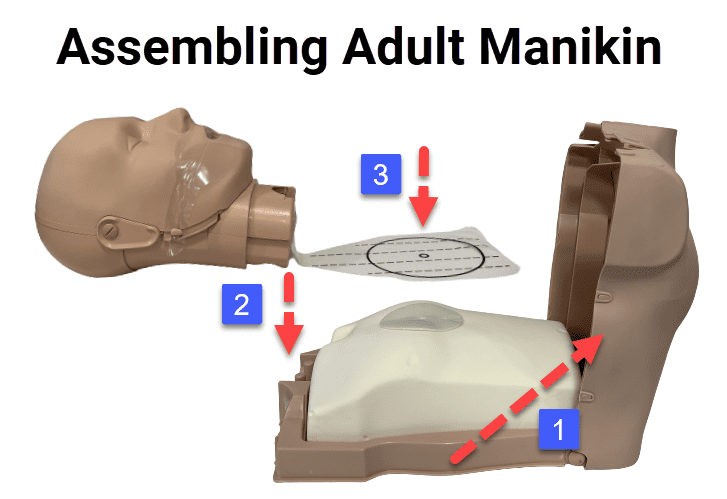
Zoom Downloads – Manual Install
Normally, these Apps will be installed when you click on the meeting link, but they can also be installed before the start of class.For Desktop and Laptop:
Zoom Client for Meetings
For Mobile Phones and Tablets:
Apple IOS – Download from App Store
Android – Download in Google Play
Apps can also be downloaded from the Zoom Download Center
After Your Class - Box and Ship Equipment Back
1. Box equipment up using the included instructions in the box.
2. Remove or mark out any extra labels on the box.
3. Drop the box off at a FedEx location and ask for a drop-off receipt. You must leave with a receipt to show proof that it was dropped off.
Click Here to find the nearest FedEx dropoff location
4. As soon as the return is scanned by FedEx and tracking is updated, we will issue your certification card.
